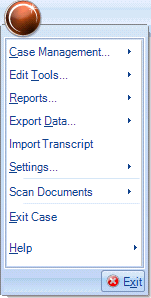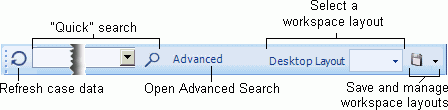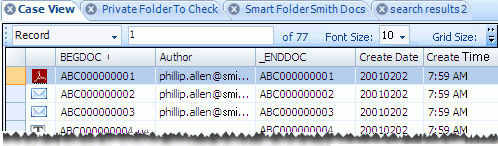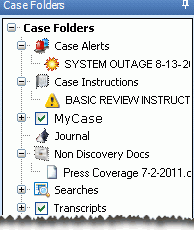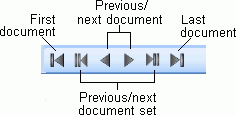Overview: Eclipse SE Desktop
In Eclipse SE Desktop, Reviewers analyze the documents that belong to the case. Reviewing a case is an iterative process and the review tasks and the order that the review tasks are completed depends of the needs of your business. Also, In Eclipse SE Desktop, reviewers:
- Create, run, and save a search
- Review a document's images, extracted text, natives, and production history
- Tag documents
-
Apply annotations and redactions to documents
-
Edit fields in the case table and split and merge documents
|
|
Note: Eclipse SE Desktop provides significant security. Administrators can:
For more information, see Overview: Security. |
The Review Process
The following image demonstrates the iterative nature of the review process. This example process shows a two stage review with a subsequent final review. Not every organization will do 3 reviews. Each organization will develop their own process (e.g. number of iterations, tagging requirements, etc.).
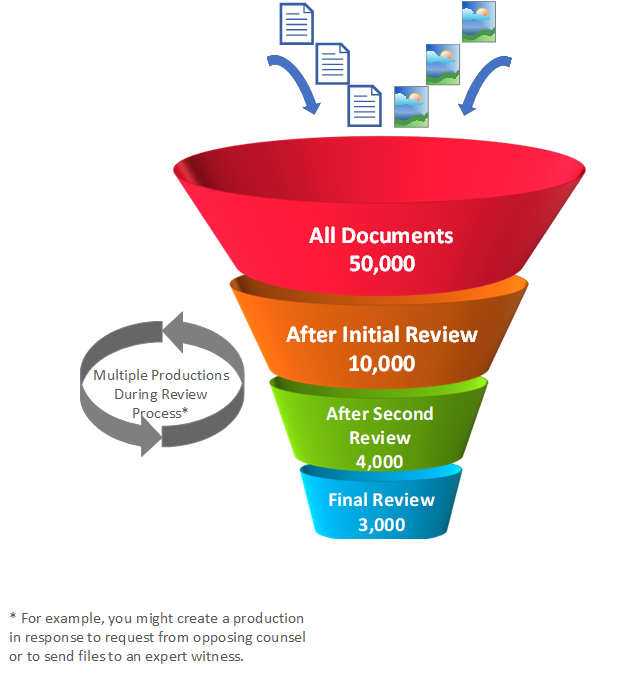
The case review process is controlled by the fields, tagging rules, and other case details defined during the case creation process. For more information on creating a case, see. While the case is in review, your organization may be creating productions to send to various parties involved in the case. When you are finished reviewing the case you can begin preparing for trial.
|
|
Tip: For more information about a possible workflow for the review process, see Workflow: Review a Case. |
The Eclipse SE Desktop Workspace
Eclipse SE Desktop contains all of the components you will use to find, view, and review case details and documents. When you start Eclipse SE Desktop, you will typically open a specific case or a review batch. The Desktop workspace will fill with several different panes of information.
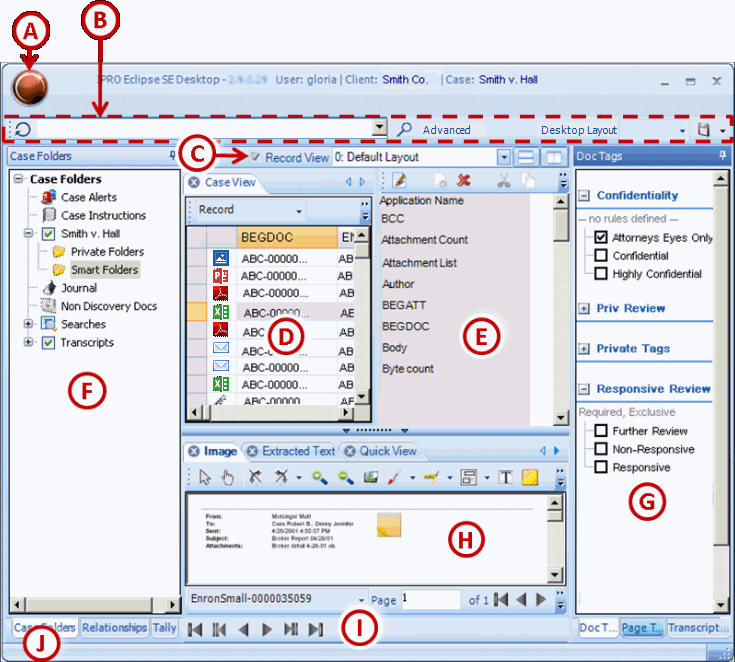
|
|
Name |
description |
|---|---|---|
|
A |
Eclipse SE Button |
The Eclipse SE button in the upper left corner of the Ipro Eclipse SE Desktop includes the items shown in the below figure and introduced below. Simply click the Eclipse SE button to access the commands.
|
|
B |
Main Desktop Tolbar |
Use this toolbar for searching and workspace management as described in the following figure.
|
|
C |
Documents Pane Toolbars |
Use the main toolbar to choose document pane content and alignment as described in the following figure.
Use the following toolbar, located above Case View or related tabs:
|
|
D |
Documents - Left Pane |
The documents pane in the left center area of the workspace contains, by default, the Case View tab. This tab is required and presents the case data table. It includes field data (such as image keys, author, file name, and so forth as defined by your Ipro Eclipse SE administrator). The Case View tab appears in the left center section of the workspace when you open a case or a batch. Optional:
|
|
E |
Documents Pane - Right Pane |
Record View: The right side of the documents pane displays a “coding form,” which contains a set of fields for the record selected in the left side of the documents pane. Record View is not visible by default—to view it, select the Record View option. The fields that are included are defined by your Eclipse SE administrator or may be user-defined. As the name implies, the coding form in Record View is typically used to edit or enter data for the listed fields. Record View can be undocked. |
|
F |
Left Slideout Pane |
Slideout panes can be “hidden” (minimized) so that only the tabs are visible, thereby making more room for the documents and/or document details pane. Clicking the tab of a hidden slideout pane opens it. By default, the left slideout pane contains the following tabs:
|
|
G |
Right Slide-Out Pane |
By default the right slideout pane contains the Doc and Page Tags tabs, which contain the tags reviewers will apply to each document and/or page in their case. Tags are typically defined by Ipro Eclipse SE administrator. (Users with proper privileges can also create tags, and all users with tagging privileges can create private tags for their own use.) This slideout pane also includes the Transcript Annotations tab, which allows you to add notes, tag transcripts with issues, and link transcripts to specific documents. If your case has no transcripts, this tab will be blank.
|
|
H |
Document Details Pane |
By default, the right center of the Eclipse SE workspace includes the document details pane with the Image tab visible. This pane includes different views of files and data available for each document in your case, including:
|
|
I |
Navigation Bar |
Used to move through records in any tab in the documents pane on a document-by-document or set-by-set basis:
If document details pane tabs are undocked, a separate navigation bar appears in each undocked pane. The behavior is the same regardless of which navigation bar is used. For page navigation, a separate navigation tool is available in each tab in the document details pane. |
|
J |
Status Bar |
The status bar of the workspace includes various details regarding Eclipse SE operation. |
We recommend that you use Eclipse SE Desktop as configured “out of the box” until you become familiar with its components and features. Once you are used to the default settings, you will have an idea of the customizations you want to make. For a more detailed description of the Eclipse SEworkspace, see Overview: Eclipse SE Desktop User Interface. When you are ready to customize your workspace, see Customize the Eclipse SE Workspace.
Next Steps
Once you have a better understanding of the process of reviewing a case and the Review Workspace, you are ready to begin reviewing your case. For more information about the individual review tasks follow the links in the table, below.
|
Eclipse SE task |
related topics |
|---|---|
|
Search Documents |
Work with Saved SearchesSimple Search for Tagged Documents or Pages |
|
Review Documents in Document Tabs |
Copy, Print, or View Extracted Text on the Extracted Text Tab View and Print Production Documents on the Production History Tab |
|
Tag Documents |
Tag Search Results in Private Folders, Smart Folders and/or Documents |
|
Apply Annotations and Redactions |
|
|
Edit Fields in the Case Table |
|
|
Work with Transcripts |
Last Revision: 6/2/2023
Version: 2019.0.0