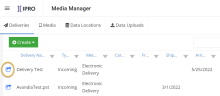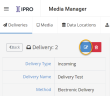Manage Existing Deliveries
In Media Manager you have the option to modify the details of your existing deliveries and/or delete existing deliveries. See below for instructions.
Modify Delivery Details
Details for an existing delivery can be modified at any time, with the following exception—if the delivery type is wrong (Incoming instead of Outgoing or vice versa), the incorrect delivery must be deleted and a new one created.
To change details for an existing delivery:
-
Ensure you have correct information and know your firm’s conventions for delivery details.
-
In Media Manager, click the Deliveries tab.
-
Locate the needed delivery in the Deliveries list.

See Grids for details on sorting, filtering, and/or searching in the list.
-
Double-click the delivery to be changed or click the corresponding
 .
. -
In the delivery details form, click
 .
. -
Make the needed changes and click Save.
Delete a Delivery
Any delivery can be deleted as long as no media is assigned to it. If you want to delete a delivery that has media assigned, you must first remove the media from that delivery:
-
In Media Manager, click the Deliveries tab.
-
Locate the needed delivery in the Deliveries list.
-
Double-click the delivery to be deleted or click the corresponding
 .
. -
If media have been assigned to the delivery:
-
Click the assigned media and click Remove.
-
In response to the confirmation message, click OK. The media will be removed.
-
Repeat for other media until none are assigned to the delivery.
-
-
Once all media are removed, click
 for the
delivery (in the Delivery form).
for the
delivery (in the Delivery form). -
In response to the confirmation message, click OK. See the note above regarding the message. The delivery is removed.
|
|
See Grids for details on sorting, filtering, and/or searching in the list. |
|
|
Note: Your browser may include an option in the confirmation message that says, Prevent this page from creating additional dialogs. If your browser includes such an option, do not select it. |
Related Topics