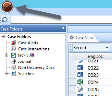Create, Edit, or Delete Transcript Types
Users can create, assign, edit, and delete transcript types from Eclipse SE Desktop. Transcript types are customizable and may be named according to your preferences or organizational needs.
To learn about the various procedures involved in working with transcript types, see the sections below.
Create new transcript types
To create new transcript types:
-
Click the Eclipse SE Desktop button in the top-left corner of the work area.
-
A menu expands under the Desktop button. Select Import Transcripts.
-
The Import Transcripts dialog box appears. Right-click in the Transcript list area (not on a specific transcript) and select Add Transcript Type(s).
-
Add transcript type names, one per line. When finished, click OK.
-
To create subtypes for a particular transcript type or subtype:
-
Right-click the type name and select Add Transcript Type. Each transcript type can have up to nine levels of subtype (ten levels including the main type).
-
When all subtypes are entered, click OK.
-
Repeat these steps to add other subtypes for other transcript types or subtypes.
-
Assign transcripts to a type or subtype
To assign a transcript type to one or more transcripts:
- If needed, create needed types as described in the previous procedure.
-
Complete step 3 or step 4, per your preference.
-
Selecting transcripts:
-
Select one or more transcripts in the Transcript list. For multiple transcripts, click one transcript and Shift-click or Ctrl+click additional transcripts to select a contiguous or non-contiguous set, respectively.
-
Right-click and select Move to Type, then choose the needed type.
-
-
Selecting a transcript type:
-
Right-click the needed type (or subtype) and select Move Transcripts To This Type.
-
In the Select Transcripts dialog box, select the transcripts to move.
-
When finished, click OK.
-
Edit transcript type name
To change a transcript type (or subtype) name:
-
Click the Eclipse SE Desktop button in the top-left corner of the work area.
-
A menu expands under the Desktop button. Select Import Transcripts.
-
The Import Transcripts dialog box appears. Right-click in the Transcript list area the type (or subtype) to be changed and select Rename Transcript Type.
-
Change the type name and click OK.
Delete transcript type
To delete a transcript type (or subtype):
-
Click the Eclipse SE Desktop button in the top-left corner of the work area.
-
A menu expands under the Desktop button. Select Import Transcripts.
-
The Import Transcripts dialog box appears. Review the list of transcripts and transcript types.
-
If transcripts are assigned to the type to be deleted, move them to another type. Otherwise, they will be moved to the (no transcript type) group.
-
Right-click the type (or subtype) to be deleted and select Delete Transcript Type.
-
In response to the confirmation message, click Yes.
Related Topics
Add, Edit, or Remove a Transcript
Last Revision: 6/2/2023
Version: 2019.0.0