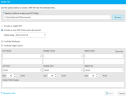Use Cases for Workbooks
When using Workbooks, knowing the uses cases beforehand is extremely helpful. Prior to diving into those however, let’s first differentiate between the different types of Workbooks, so that we can supply the use cases for each.
The two types of Workbooks are Standard and Carousel.
-
A Standard Workbook can be used in both Evidence and Presentation. It is used to organize items (such as documents or clips) and relate them to specific groups of items and/or to a particular witness, issue, or for a specific purpose (i.e. opening or closing statements).
-
A Carousel Workbook is used solely for Presentation and is a revolving type of display.
Before creating a Workbook, think about the use case first.
When creating a Standard Workbook, think about whether you will use it solely in Evidence (to organize documents, etc.), for Presentation purposes only (in Arbitrations, Mediations or Trials, etc.), or for both. This will determine how you can best make use of and organize the workbook.
For Evidence
You can use a Standard Workbook in Evidence to organize items in your case for a wide variety of purposes, such as organizing documents for an expert’s deposition, pertinent issues, or in preparation for your opening statement. If you only need to use the Workbook within Evidence (not for Presentation purposes), and if you need to print all pages of the documents in that Workbook, you need to ensure that you include all pages of each document in that Workbook. In this instance you can print to a printer or print to PDF.
For Presentation
You can also use a Standard Workbook solely for Presentation (e.g. for opening or closing statements, or for each witness). If your purpose is to use a Standard Workbook for Presentation, and you need to project the documents in Presentation Mode or Presentation Preview, you only need to import the first page of the document.
Why is this? The Beauty of using Standard Workbooks in Presentation is that you can navigate through all pages of a document even if you only import the 1st (or 5th) page of the document into that Workbook. In Standard Workbooks, you can move through all pages of a multi-page document using all the different ways to navigate through pages. Therefore, thinking of the purpose before creating the Workbook is imperative. There’s no need to include all pages of a document in a Standard Workbook if you do not need to print them. If you have 400 documents and you put in all pages and don’t need to print them, that Workbook will become extremely cluttered and it will be difficult to find the next document when in Presentation Mode.
For Evidence and Presentation
If your purpose is to use a Standard Workbook in both Evidence and Presentation, you may or may not need to include all pages of a document in that Workbook. Review the sections above to determine if you'll need to include all pages, based on the number of documents you will be adding (and therefore, how cluttered that workbook might become), and whether you would like to print all pages.
Trial Exhibit Workbook
It is important to note that the Trial Exhibit Workbook, (which is autogenerated by TRIAL DIRECTOR and is auto-populated upon assigning Trial Exhibit numbers to documents) is a Standard Workbook. However, it is created solely for Presentation purposes only – as it is auto-populated with the 1st page of Trial Exhibits only – making it easy to display those items in Presentation Mode. However, printing from the Trial Exhibit Workbooks will only print the first page of each item.
If you would like to print the Trial Exhibits with their trial exhibit numbers (if you have affixed Exhibit Stickers), click  here.
here.
-
Right-click the exhibits from the Document Explorer and select Make PDF of Selected Items.
-
In the dialog, click the check box for Create a New PDF from each document and Apply all markups permanently to exported images.
-
Configure other options for printing. For more information, see Create PDFs of Documents.
-
Click Save.
If your purpose is to tell a story (perhaps through Photographs), you may want to create a Carousel Workbook which is used solely for Presentation. Carousel Workbooks work differently than Standard Workbooks. Upon importing items into a Carousel Workbook and displaying the Workbook in Presentation, you will see one item in the forefront and two other items behind in the shadows. You can flip through those items from right to left or left to right using a few different methods, including click and drag. However, you cannot move through all pages of a document in a Carousel Workbook, i.e. go to page 2, or 10 of a multi-page item (use page up/page down). If you wish to see the 2nd page of a document, you must import the 2nd page of a document as a separate item. This type of Workbook is therefore most often used for photographs, .jpgs and .pngs, etc., to demonstrate what has happened in a case through a series of photographs, for example a car accident, a slip and fall, or an environmental remediation effort, where photos speak a thousand words.
Related Topics
Overview: Workbooks
Add a Workbook to a Case
Add Items to a Workbook
 Use Cases for Standard Workbooks
Use Cases for Standard Workbooks
 Use Cases for Carousel Workbooks
Use Cases for Carousel Workbooks