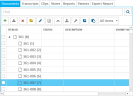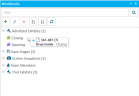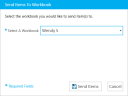Add Items to a Workbook
You create workbooks to help you organize the items in your case. You can then add the following item types to a given Standard or Carousel workbook:
-
Transcripts
-
Multimedia
-
Clips
-
Playlists
-
Documents
-
Issues
-
Designations
Furthermore, you can add these additional items to a Standard workbook (but not a Carousel workbook):
- Snapshots
- Save Stages
To add an item to a workbook, use one of the following methods:
Drag and Drop
-
Select an item in an explorer.
-
Click and drag the item to a workbook in the Workbooks Explorer.
-
Drop the item on the workbook.
By releasing the left click drag, the item is added and appears in the workbook.

Note: The items appear in the order they are placed in the workbook unless the sort option for the workbook is set to "A to Z".
-
If the Presentation screen is open when you add a new item to a Workbook, that item does not automatically become available in Presentation. To update Presentation with the latest Workbook item(s), click
 in the ribbon bar of the Workbooks Explorer. The Workbooks Explorer synchronizes with the Presentation screen, and the new items become available.
in the ribbon bar of the Workbooks Explorer. The Workbooks Explorer synchronizes with the Presentation screen, and the new items become available.
Right-Click Context Menu
-
Right-click an item in an explorer. A context menu displays.

Note: You can also send multiple items to a workbook at a time. Simply highlight the items needed, then right-click one of the highlighted items and proceed to follow the steps below.
- Click Send Item(s) to Workbook.
-
In the dialog box that appears, select the workbook you would like to send the item to.
- When ready, click Send Items. The dialog box closes and the item is sent to the specified workbook.
-
If the Presentation screen is open when you add a new item to a Workbook, that item does not automatically become available in Presentation. To update Presentation with the latest Workbook item(s), click
 in the ribbon bar of the Workbooks Explorer. The Workbooks Explorer synchronizes with the Presentation screen, and the new items become available.
in the ribbon bar of the Workbooks Explorer. The Workbooks Explorer synchronizes with the Presentation screen, and the new items become available.

|
Note: To locate workbook items in a case, right click the item and choose Locate Item. The selected item will open in the appropriate explorer for the item type. |
Related Topics
Version: 2023.8.12
Last Revision: 11/8/2023