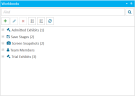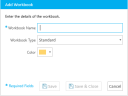Add a Workbook to a Case
You use workbooks to help you organize items in your case. You can add a workbook to a case using the Workbooks Explorer.
To add a workbook to a case from the Workbooks Explorer, follow the steps below:
-
Click the EVIDENCE tab in the left navigation panel.
-
Open the needed case by double-clicking the case name in the Cases table. Alternatively, you can select the appropriate case name, then click the Open Case button in the ribbon bar above the table.
-
Open the Workbooks Explorer.
If the explorer is hidden, you can use the Explorers dropdown in the main menu to view it.
-
Click the Add button in the explorer.
-
Fill in the information for the workbook.
-
Workbook Name - A unique name to help identify the workbook
- Workbook Type - The selected type for the workbook
Standard - A normal workbook to help organize items
Carousel - A workbook that displays items in a unique way in TRIAL DIRECTOR Presentation
-
Color - The color assigned to help identify the workbook
-
Click the Save button.
-
Save - Saves the workbook, does not close the dialog, and clears the fields so you can create another workbook right away
-
Save & Close - Saves the workbook and closes the Add Workbook dialog


|
Note: Sub Workbooks can be added to Standard Workbooks. Right-click on an existing Standard Workbook and select Create Sub Workbook from the right-click context menu. Sub Workbooks cannot be created under any other workbook type. |
The Add Workbook dialog appears.
Enter the following information in the Add Workbook dialog:
With the information filled in, you can move on to the next step.
There are two save options for your convenience:
When a workbook is added, it appears in the Workbooks Explorer.
Related Topics
Version: 2023.8.12
Last Revision: 11/8/2023