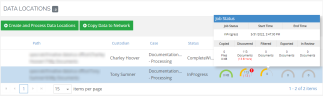Monitor Job Status In Media Manager
On the Media tab of the Media Manger interface, you can monitor the status of your job, including how much data has been copied, discovered, filtered, exported, and is in Review.
When a media job is being processed or copied to the network, progress displays in the Data Locations pane on the Media tab for specific media.
The Job Status popup displays additional information (as provided) when you hover over the progression dials. The following table details the components displayed in the Job Status window.
| FIELD | DESCRIPTION |
|---|---|
|
Status |
Current state of processing, such as Not Started, In Progress, Complete, or Complete With Errors. Processing is not complete until all process phases are completed (copying, discovery, etc.). The status icons change color as each phase is processed. See Requeue Job Errors for details. Once processing begins, if a job needs to be stopped or canceled, do so in the Job Manager (see Work with In Progress Jobs for details). |
|
Copied |
Amount of data copied from medium, plus number of errors encountered while copying (if any). If you did not select Auto Start Discovery Job, only the Copied phase will indicate a status, and it pauses when copying is completed. |
|
Discovered |
For data processing only (not copying to the network), the number of documents that have completed the Discovery phase in eCapture, plus number of errors encountered during discovery (if any). |
|
Filtered |
For data processing only, the number of documents excluded based on filtering rules defined for the selected Processing case, plus number of errors encountered during discovery (if any). |
|
Exported |
For data processing only, the number of documents that have completed the Export phase in the OPEN DISCOVERY Processing module, plus the number of errors encountered while exporting (if any). |
|
In Review |
For data processing only, the number of documents that have completed the OPEN DISCOVERY Processing Export phase and are ready for review. |
|
|
For long lists, use the navigation bar to define the number of data locations to appear per page and use the arrow buttons to navigate between pages. See Understand the Media Manager Interface for more information. |
Related Topics