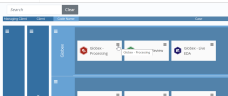Manage Excel Imaging Settings
You can set and modify Excel imaging settings for a Processing case in OPEN DISCOVERY. These settings, which are also found in eCapture, offer you the flexibility of customizing how files are imaged when ingested into your case. Settings modified in OPEN DISCOVERY are updated in eCapture, and vice-versa.
Follow the instructions below to learn how to modify Excel imaging settings in OPEN DISCOVERY, as well as to review detailed definitions for each setting.
|
|
Note: There are additional imaging settings available in eCapture. For further customization options, use the eCapture app. See Create a Streaming Discovery Job for more information. |
View and Modify Excel Imaging Settings
To view and/or modify Excel imaging settings:
-
Open Case Management and locate the Processing case whose settings you would like to view or modify.
-
Click the hamburger icon corresponding to the needed case.
-
From the menu that appears, select Case Settings.
-
Click the Imaging tab at the top of the Case Settings work area.
-
On the Imaging page, you can view a selection of General, Word, PowerPoint, and Excel imaging settings. To view and/or modify the full set of Excel imaging settings available in OPEN DISCOVERY, click the Manage Excel button.

Note: You can access this button by scrolling down to the bottom of the Excel card, or by selecting the Excel link on the right side of the Imaging page.
-
On the Excel page, update settings as needed. See the table below for more information about these settings.
-
When finished, click the Save button in the top-right corner of the page. If you exit without saving, any changes you made will be lost.

Note: You can discard any changes you have made by clicking the Cancel button in the top-right corner of the page, or by exiting the page.
Understand Excel Imaging Settings
Review the table below to learn more about the various settings you can update for Excel imaging in OPEN DISCOVERY.
|
Setting |
Definition |
||||||||||||
|---|---|---|---|---|---|---|---|---|---|---|---|---|---|
|
Convert using Outside In (Stellant)
|
When selected, Outside In (Stellent) is used to process images for Word files. Select this option to:
All files processed by Outside In (Stellent) receive the Stellent Processed flag in QC. |
||||||||||||
|
Color Handling
|
Select a color depth for Excel files. Color processing for Excel files is handled separately from color processing of other types of files.
|
||||||||||||
|
Paper Size |
Use the drop-down menu to select an output paper size for documents during processing. |
||||||||||||
|
Comments |
Set where you want comments displayed. Select from None, At end of sheet, or As displayed on sheet. |
||||||||||||
|
Center on page |
Determine where to center the image on the page.
|
||||||||||||
|
Page order |
Determine the page order to be used for imaging.
|
||||||||||||
|
Blank page removal |
Select from the following two options to remove blank pages:
By using this algorithm, all blank pages will not be eliminated, though many of them will be.
For an example of how this option works, click |
||||||||||||
|
Page layout orientation |
Select an orientation option to determine how pages should be displayed.
|
||||||||||||
|
Fit to page preference |
Determine if and how the image should be scaled. If scaling is used the options are adjusted to a percentage of the current size, or is modified to fit the page.
|
||||||||||||
|
Formatting |
Set the options for how to handle headers, footers, and other content in the Excel workbook. Click the Reset to Default button to revert to the default settings for these options. |
||||||||||||
|
Date field handling |
Determine how to present date fields (aka auto date) when encountered:
|
||||||||||||
|
Header and footer filename field handling |
If path or filename options are found in an Excel header or footer, you can select from the following options to handle these occurrences.
|
Related Topics