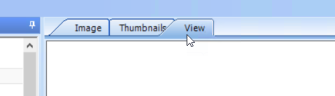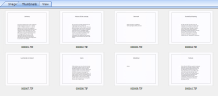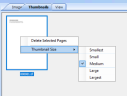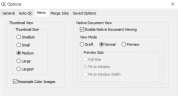Work with the Thumbnails Tab Window
The Image View Area in the QC module presents three different viewing options when working with documents that contain images.
|
|
Note: For a Data Extract job, the Thumbnails and Image tab do not display. Only the View tab appears. |
When you click on the Thumbnails tab, the Thumbnails Tab Window displays. It allows you to view thumbnail-sized images of documents in the Documents List window. This is particularly useful for multi-page documents.
When you right-click a thumbnail image, a context menu appears where you can select from several different thumbnail sizes.
|
|
Note: One or more thumbnails can be selected contiguously or non-contiguously for deletion by right-clicking on a selected thumbnail to open the context menu and choosing Delete Selected Pages. However, once they are deleted, they cannot be undeleted. |
To set a default thumbnail size, do the following:
-
Choose Tools > QC Options from the menu bar to display the QC Options dialog box.
-
Click the Views Tab.
-
Select a thumbnail size.
-
Select the option, Resample Color Images if you want improved quality when viewing thumbnails. When this option is disabled, thumbnails load quicker, but image quality is reduced.
-
Click OK.
Related Topics