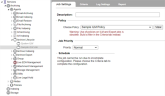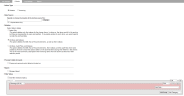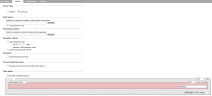Configuring the Archive Lifecycle Agent
Archive Lifecycle provides organizations with the ability to create policies to address their long-term records retention and records management needs. Using pre-defined policies, organizations can better manage their archived data. The Archive Lifecycle Agent of ARCHIVE offers organizations the ability to manage archived data by creating jobs to delete expired messages, or to automatically move subsets of archived data to alternate archive locations in a process called grooming
Selecting Archive Lifecycle Job Criteria
After creating your Archive Lifecycle Job and specifying appropriate Job Settings, you are ready to select advanced Archive Lifecycle Job criteria. To begin, click the name of the job you created earlier. By default, the Job Settings tab is displayed. The Job Settings tab allows you to configure basic settings for any of your jobs. The Job Settings tab is available on each Job Agent and is displayed by default when you click on the name of the job you created.
Open the Criteria tab. The Criteria tab allows you to specify where to find the XML formatted archives that you wish to groom, delete, or migrate to offline storage devices, as well as additional job criteria.
Action Type: Deletion
With the Deletion action type, the deletion settings allow you to specify exactly which components of the archive data you want to delete.
Data Source
Under Data Source, specify the source location of the archives that you want to use and whether you only want to process expired items only.
From the dropdown list, select one of your existing archive storage locations where the Archive Lifecycle will find the archive files to be processed.
If no locations appear in the list, you must configure a location as described in Specifying Locations .
Expired Messages Only
Select this option if you want to delete or groom expired messages only. If you do not choose this option, then the Archive Lifecycle Job will delete the items based solely on the date range specified in the filter criteria that you assign to the Archive Lifecycle Job, regardless of the retention flag applied to the items at the time of their archiving.
It is this option that allows you to override a previously applied retention period on your archived data. For example, say you initially archived your data with a 7-year retention flag applied to each item, but you later decide that you only require to retain items for 5 years. In this scenario, you could configure an Archive Lifecycle Deletion Job with filter criteria that select items up to 5 years old, ensuring that the Expired Messages Only option is not selected for the Archive Lifecycle Job. The job will then only rely on the filter criteria assigned when it has to decide which archived items to delete. The dates selected as the filter values will key off the messages' Delivery Date.
Deletion: Index Only
This option deletes only the indexes for the chosen items. In doing so, the items are left in the archive storage location, but they are inaccessible to end users and auditors. To re-enable access to such items, you would need to re-index the archive data.
Deletion: Archives and Indexes
This option deletes the archived XML files and the indexes for the chosen items.
Deletion: Archives, Audit Files, and Indexes
This option deletes the archived XML files and the indexes of the chosen items as well as the audit files which were created by Netmail Archive to track the actions taken place on the items during their lifetime in the archive. This is the most common option used when removing items from the archive at the end of their retention period.
Process Failed Accounts
Use this option to process accounts that failed on the last run.
Report
Use this option to include a Storage Report. Select the block size corresponding to that of your storage location (1, 4, 8, 16, 32, 64, or 128 KB) to ensure that the report is accurate.
Filter Value
Use the capabilities of the Advanced Search query builder to refine the scope of your Archive Lifecycle Job. Enable the Use filter instead of policy option to replace an existing archiving policy with filter criteria created in the query builder—see Advanced Search. The filter criteria applied to the Archive Lifecycle Job, will span across all location types included.
After specifying your Archive Lifecycle Job Criteria options, click Save to save your settings. If you do not click Save, your settings will not be saved.
Action Type: Grooming
When using the Grooming action type, you need to specify a target storage location to which you want to move the selected archive data (the data will be removed from the Source location). One common scenario involves grooming older archive data to storage locations set up on cheaper storage subsystems, such as NAS storage. As archive data gets older, it is typically accessed less frequently by end users. As such, moving it to slower but cheaper storage allows your organization to help manage your retention storage costs.
If you need to copy your data instead of moving it, use an Export job.
Archive Lifecycle Groom job will not act upon the attachments of a location. Only the audits and XML will be moved.
Data Source
Under Data Source, specify the source location of the archives that you want to use and whether you only want to process expired items only.
From the dropdown list, select one of your existing archive storage locations where the Archive Lifecycle will find the archive files to be processed.
If no locations appear in the list, you must configure a location.
Expired Messages Only
Select this option if you want to delete or groom expired messages only. If you do not choose this option, then the Archive Lifecycle Job will groom the items based solely on the date range specified in the filter criteria that you assign to the Archive Lifecycle Job, regardless of the retention flag applied to the items at the time of their archiving.
Grooming Location
From the dropdown list, select an existing archive storage location to which you want the Archive Lifecycle grooming job to move the archived data.
If no locations appear in the list, you must configure a location.
Retention Criteria
Archive Lifecycle Grooming Jobs provide you with the opportunity to modify or retain the retention flag applied to the archived items being moved. Select the type of retention criteria you want to apply to your Archive Lifecycle Job using the options listed under Retention Criteria.
Apply Retention Flag
This option flags each moved message with a retention time frame.
Set to: [x] days: The retention flag will be set, or reset if it was set on the source data, to the value you specify here.
Maintain current retention value: This option allows you to keep an existing retention date, if the retention date has already been set on the source data (typically by an Archive Job).
Enable Non-Erasable Format
This option enables you to comply with regulatory and best-practices records-retention requirements by allowing the creation of non-rewritable, non-erasable WORM volumes on NetApp NearStore and FAS storage systems, thereby preventing critical files from being altered or deleted until a specified retention date has been reached.
When used in conjunction with these storage systems, this option ensures that the files are tamper-proof and non-erasable until the retention date has been reached.
Overwrite
Select Overwrite existing archives if you would like your Archive Lifecycle Grooming Job to overwrite any existing matching items in the target location.
Process Failed Accounts
Use this option to process accounts that failed on the last run.
Filter Value
Use the capabilities of the Advanced Search query builder to refine the scope of your Archive Lifecycle Job. Enable the Use filter instead of policy option to replace a legacy policy with filter criteria specified in the query builder—see Advanced Search. The filter criteria assigned to the Archive Lifecycle Job will span across all location types included in the job scope.
After specifying your Archive Lifecycle Job Criteria options, click Save to save your settings. If you do not click Save, your settings will not be saved.