Configuring OneDrive Connector
To include data from OneDrive in your IPRO , configure the connector and create a Live Location in the IPRO Admin UI.
First, complete the prerequisites for configuring the OneDrive connector. Integrate IPRO with Office 365. Register the Crawler application with the Microsoft Identity Platform and grant the permissions required.
When configured, create the Live Location in the IPRO Admin UI. Next, ensure all users are mapped by performing User Mapping. Complete the configuration process by creating Indexing and Archiving jobs to crawl and archive the source data.
Indexing is required to make data searchable. If you intend to search archived data, indexing must be performed. You can set up and run a File Indexing job prior to archiving, or configure a File Archiving job allowing for simultaneous indexing—see Configuring File Indexing and Configuring File Archiving.
When set up is complete, indexed and archived OneDrive content can be viewed, searched, and exported from IPRO Search.
IPRO can also index and archive O365 email attachments sent as modern attachments and stored on OneDrive.
- To register the Crawler application, enter the following URL in a web browser:
https://login.microsoftonline.com/common/adminconsent?client_id=7043314c-b98b-49ae-ba5c-8c21415bc8ed&state=12345&redirect_uri=https://localhost:65010/crawler - Log into Office 365 with you Global Administrator Account.
- Grant permissions to the application. Click Accept.

-
You will be redirected to the following URL, which indicates successful registration
:
https://localhost:65010/crawler?admin_consent=True&tenant=67b87f80-447a-4c91-b8e0-ef0387932778&state=12345
The page will not resolve and can be closed.
You must have completed the prerequisites for configuring the OneDrive connector in IPRO. You can contact your Support Representative for further details on the connector features, system requirements, and pre-configuration process.
Perform the following steps in the IPRO Admin UI. Administrator rights are required.
For Microsoft OneDrive, you will need your Office 365 Tenant ID. The tenant ID is located in the Directory ID box.
- Log into the IPRO Admin UI.
- Select Archiving.
- Open the Connectors tab.

- Navigate to the Locations section. Click Add.

- Click on Live Locations to expand, select Document Store.

- Click Next.
- Select OneDrive as the Source Type.
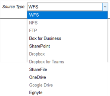
- Click Next.
- The Document Store Location window displays.

- In the Name field, enter a name that is meaningful to the users and reviewers who will be accessing the data. Include the term "Connector" in the name entered.
-
IMPORTANT
To change a location name, a new location must be created and its data must be reindexed. - In the Description field, enter a relevant description.
- Enter the Office 365 Tenant ID that you want to index.
-
NOTE
Your O365 Tenant ID is located in the Directory ID box.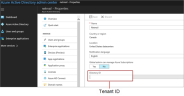
- (Optional) Enable Dual-Login protection to ensure that access to this location in a IPRO Search will require the authorization of a second manager or Administrator.
- (Optional) Enable Distribute accounts across all crawler nodes. This is checked by default for a better balancing of the indexing workload.
- (Optional) Enter the User Group. The User Group setting allows you to carve out a subset of account members from the configured AD group.
-
IMPORTANT
Once the data is indexed, it will not be possible to exclude content from certain AD users. If you want to control which users' data is indexed you can create user sub groups. A separate index location must be created for each group. - (Optional) Click Test to verify the connection.
- Click Save.
- Click Save at the bottom-left of the Connectors tab.
Following connector and location configuration, perform User Mapping. For more information—see User Mapping. For detailed steps—see Configuring User Mapping
Next, configure File Indexing and File Archiving jobs to process the source data—see Configuring File Indexing and Configuring File Archiving.