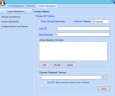Configure System Level Options
Before you begin other Eclipse SE administrative activities, you can configure the following system settings. These settings can also be changed later if needed.
|
options |
description |
|---|---|
|
Strong Passwords |
Eclipse SE allows you to require strong passwords, which must be from 8 to 16 characters long and include at least one uppercase character and one number or special character. If strong passwords are not required, then a password that is 6 - 16 characters long is required. |
|
Session Timeout |
By default, Eclipse SE Desktop sessions will time out if no user activity occurs for 30 minutes. Longer timeout periods can be set, up to 24 hours. |
|
Active Directories |
In large organizations with an administrative team and network in place, users can quickly be added in Eclipse SE, consistent with network information. |
|
Optional Database Directory |
Each case requires a folder in which Eclipse SE places database-specific files and other files required for the case. By default (if no folder is specified during case creation, the folder will be created in the Eclipse SE system directory (identified when you log in the first time). This option allows you to define a default location other than the system directory, and optionally make the location unchangeable when new cases are created. (Changes here will not affect existing cases.) |
After reading setting details in the previous table, configure basic system
settings as follows:
- Log in to Eclipse SE Administration as a Super Administrator.
-
Click the System Management tab and then Configure System Level Options. Complete the following steps as needed.
- To require strong passwords, select the Force Strong Passwords option.
- To change the timeout setting, select the preferred time from the Session Timeout list.
- To configure Active Directory domains:
- Click Add.
- In the Enter Active Directory Domain dialog box, enter the domain name and click OK. Note that domains can be changed or deleted if needed.
- To define a default location for case data directories:
Enter the preferred location in the Optional Database Directory field. The location must be a mapped drive or UNC path.

Important! This directory must be in a network location that is accessible by all Eclipse SE users.
- To make the location unchangeable, select the Do NOT allow override during Case Creation option.
- When settings are complete, click Save.
- In response to the confirmation message, click OK.
Related Topics
Last Revision: 6/2/2023
Version: 2019.0.0