Case Details
The Case Details utility provides a detailed report of all cases in Eclipse SE and is exported as a CSV file. This report will identify the size of native files, image files, production images and extracted text for each case.
Complete the following steps to run the utility:
-
Download the Case Details Utility file from myIPRO.
-
Paste the utility file in the Eclipse SE admin folder on your data directory.

NOTE: The location of the Eclipse SE admin folder is where you store your Eclipse SE program files in the Eclipse SE system directory.
-
Run the utility by double clicking on the SystemCaseDetail file.
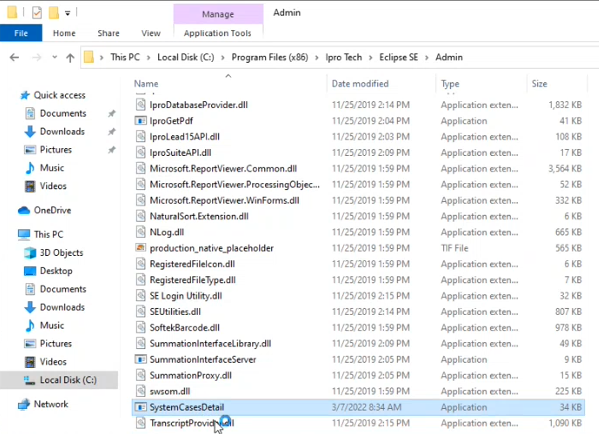
-
Choose what options the utility will report on. All options are selected by default, and can be changed by the user, as needed.
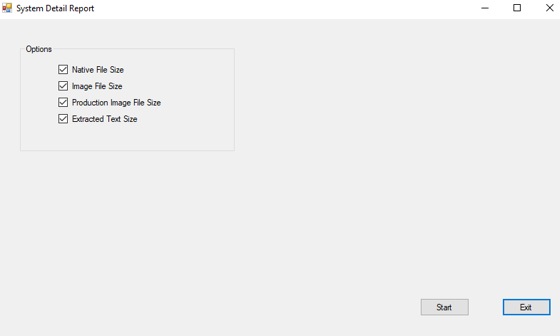
-
Click Start to run the utility.
-
Log into Eclipse SE to continue the utility process.

NOTE: Users will be required to log in as a super admin for the utility to run.
-
Select a location to save the CSV file.
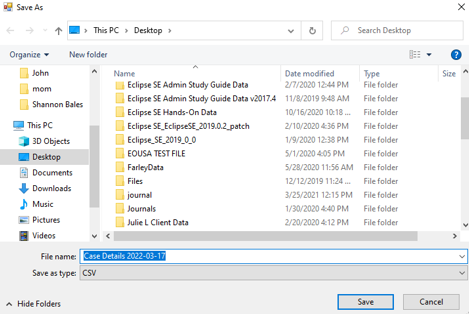
-
Click Save.
The report will begin to process.
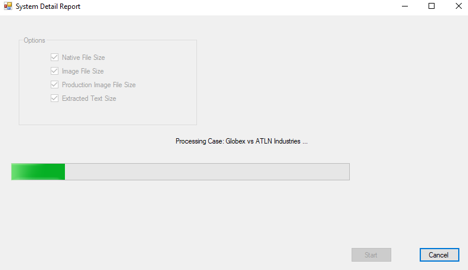
-
Click OK when the report has finished processing.

-
Click View Export to view the exported file. Alternatively, you can view the file from the location it was saved to.
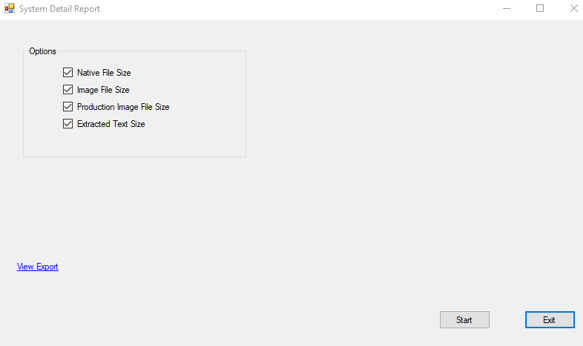
The following figure shows an example of the report.

Related Topics
Last Revision: 6/2/2023
Version: 2019.0.0