Change the Redaction Palette
By default, Eclipse SE Administration provides one redaction category, and up to 99 redaction categories can be defined.
To change the redaction palette for an existing case:
-
In Eclipse Administration, click the Case Management drop down and then click Case Management.
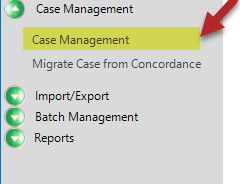
The Case Management area displays.
-
Select a Client and Case.
-
Click the Redaction Palette tab. Review existing redactions and continue with the following steps as required for your case.
-
To create new redactions:
-
Click the Modify Redaction Palette button.
-
In the Modify Redaction Palette dialog box, click
 .
. -
Complete the Add Redaction Label dialog box as described in the following table:
Defining Redactions
Item
Description
Label
Enter a name for the redaction. This name will appear on the redaction. You may also omit a label.
Font
To change the label font, click the Font button and make changes in the Font dialog box. When finished, click OK.
Font Color and Redaction Color
To change the font and/or redaction color, complete one of the following actions:
-
Choose a basic color from the Font Color or Redaction Color list, or
-
Click the Font or Redaction Color button,
 , and complete the Color dialog box.
, and complete the Color dialog box.

TIP: When a redaction category has no label and the redaction color matches the document background (for example, white on white), the redaction will cover data but will not indicate that a redaction exists.
Description
Optional: Enter notes or details about this redaction.
-
-
Repeat steps b - c for all new redactions.
-
-
To modify redactions:
-
If needed, click the Modify Redaction Palette button; review the redactions in the Modify Redaction Palette dialog box.
-
Click a redaction to be changed, then click
 and make the needed changes. This includes changing the label, font, colors, or description.
and make the needed changes. This includes changing the label, font, colors, or description. -
Repeat step b for all changes.
-
-
To delete unused redactions:
-
If needed, click the Modify Redaction Palette button.
-
Click a redaction to be deleted and click
 . Note that the selected redaction will be deleted immediately.
. Note that the selected redaction will be deleted immediately. -
Repeat step b for all redactions to be deleted.
-
-
When finished, click OK in the Modify Redaction Palette dialog box.
-
Notify users of redaction changes and provide instructions as needed.
Related Topics
Last Revision: 6/2/2023
Version: 2019.0.0