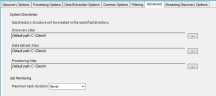Set Alternative System Directories for Jobs
The following section describes how to set the Advanced Options for a Case (Project).
 Advanced Options
Advanced Options
Alternative system directories may be specified for the output files generated by Discovery, Data Extract, and/or Processing Jobs. This allows you to use larger capacity storage devices. This is also useful for organizing different Cases (Projects) under the same Client that may use different storage devices. The assignment of the system directories is done at the Case (Project) level.
-
Click on the Advanced tab.
-
On new and existing Cases (Projects), the paths shown are the defaults and are indicated with informational text in each field. These default paths are the paths that were specified at the time the Client was added. This makes it easy to locate the original paths.
A directory must exist for each Job type whether it is the default directory or an assigned alternative directory. If an alternative path is cleared from any of the fields, the system reverts to the default path and displays the informational text.
- Optional: For the Discovery Job, click
 , select a location, and click OK. The specified
path cannot exceed 100 characters.
, select a location, and click OK. The specified
path cannot exceed 100 characters. - Optional: For the Data Extract Job, click
 , select a location, and click OK. The specified
path cannot exceed 100 characters.
, select a location, and click OK. The specified
path cannot exceed 100 characters. - Optional: For the Processing Job, click
 , select a location, and click OK. The specified
path cannot exceed 100 characters.
, select a location, and click OK. The specified
path cannot exceed 100 characters. - Check Save as system default to save the alternative system directories as the System Default. If this is done, new cases (projects) and jobs will be organized under dedicated directories per client.
The following directory structure is created for each alternative path when the Case (Project) settings are saved and/or a Job is created: Project\Job Type\Job Directory. For example: the alternative specified directory for Discovery Jobs in ProjectID 7 is \\data\ecapture\ClientDirectory\LocationOne, then the directory structure for DiscoveryJobID 77 would be: \\data\ecapture\ClientDirectory\LocationOne\PR000009\DiscoveryJobs\DJ000077
All subdirectories under the Job directory will remain the same for each Job type. When a Job is running, all output files will go to the alternative specified location.
Changes may be made to the assigned system directory at any time. Jobs in progress or completed are not affected by the changes made to the assigned system directories. Directories that are removed will not be deleted on disk. Only new Jobs will use the newly specified locations.
|
|
Note: In the Limited Controller, the options can only be modified at the time the Case (Project) is first created. |
Different Clients using the same Alternate Paths
Scenario: If two Clients are created and will use the same alternate Job paths, the system creates a unique Identifier (e.g. 5K82SZHA) Client directory for each Client. Therefore, job names may be identical for each Client, but data will not be combined. For example, the paths for each identically named Discovery Job are:
C:\AltPath\5K82SZHA\PR000001\Discovery Jobs\DJ000001
and
C:\AltPath\5KRTOUIY\PR000001\Discovery Jobs\DJ000001
The unique identifier is stored in the Clients table SystemDirectoryName field.
This structure allows each Case (Project) to maintain its own directory when System Wide defaults are used.
|
|
Note: If a Client is deleted, the job directories and files are also deleted, but an empty directory structure down to the Job level remains. |
Related Topics