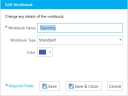Edit a Workbook
You can edit a workbook in a case using the Workbooks Explorer.
To edit a workbook from the Workbooks Explorer, follow the steps below:
-
From the dashboard, click the Presentation module.
-
Click the EVIDENCE tab in the left navigation panel.
-
Open the needed case by double-clicking the case name in the Cases table. Alternatively, you can select the appropriate case name, then click the Open Case button in the ribbon bar above the table.
-
Open the Workbooks Explorer.
If the explorer is hidden, you can use the Explorers dropdown in the Main Menu to view it.
-
Select a Workbook in the explorer.
-
Click the Edit button in the explorer.
-
Change any of the information for the workbook.
-
Workbook Name - A unique name to help identify the workbook.
- Workbook Type - The selected type for the workbook.
Standard - A normal workbook to help organize items.
Carousel - A workbook that displays items in a unique way in TRIAL DIRECTOR Presentation.
-
Color - The color assigned to help identify the workbook.
-
Click the Save button.


|
Note: The Edit button is also available from the right-click context menu. This option is only available for Standard and Carousel workbook types. |
The Edit Workbook dialog appears.
You may change any of the following information in the dialog:
With the information changed, you can move on to the next step.
The changes you made are saved for the workbook you selected.

|
Note: See Edit Workbook Item Properties for details on how to edit workbook properties. |
Related Topics
Version: 2023.8.12
Last Revision: 11/8/2023