Set Streaming Case (Project) Filter Options
Filter by date, file type, and extensions (manually added or loaded from a load file).
Filtering Options tab
![]() Click
here to view the Filtering Options
Click
here to view the Filtering Options
|
Option |
Description |
|
Dates |
Date filters are applied to parent documents only. Date filter dates are in Coordinated Universal Time (UTC). For emails, Sent Date is used. There is no alternate date fall back. All emails are included that do not have a Sent Date (draft emails, etc.) as well. For non-emails, Last Modified Date is used. Any item that does not have a Last Modified Date is included. All Documents: By default, all document families are exported unless the option Specify Date Ranges is selected. Specify Date Range/s: When this option is selected, a single date range pick list appears and defaults to the date range of the document set. The default time for the beginning date in the range is 12:00AM and the default time for the ending date in the range is 11:59PM. These default times apply to any date ranges that are added when filtering. From: Click To: Click To specify an additional date range,
click Multiple date ranges allows inclusion of specific document families with specific date ranges. Those document families whose dates do not fall in the designated ranges are excluded from export To remove a date range filter, click
|
|
File Types/Extensions |
Export these File Types: Filters determine the types of files that you can bring into an electronic discovery job during an ADDAutomated Digital Discovery StreamingThe process of automatically copying, processing, filtering and loading data into review systems. DiscoveryProcess used to determine file type(s) to later be processed. The process of making data known to the eCapture system and assigning an index value to this data. session. The settings made here determine the file types you will be able to export in an ADD Streaming Discovery JobIn eCapture, a single directory is chosen to run the discovery job from in order to determine file types. During the discovery process, the MD5 hash for files (sans container files) are calculated and indexing occurs.. File Type and File Extension Filters are applied only to the matching files. These filters are inclusive; only selected file types or specified file extensions are exported. If at least one file in a document family is being included, then the entire family gets exported. eCapture recognizes documents by their actual content and not the file extension. You can filter (exclude) a myriad of file types by simply selecting the file type check box. When the processing job runs, it will process only those file types that you want and exclude all others that you selected in the Filters dialog. For example, you discovered a directory containing 15 different types of files. Some of these files were word processing documents. You want to run a Streaming Discovery Job that includes only Microsoft Word documents. There is a separate category for Microsoft Word documents (and subcategories of all the versions of Microsoft Word under the Microsoft Word category) as well as a separate generic Word Processing category which contains subcategories of all other word processing file types such as Lotus Word Pro, WordStar, .RTF, etc. If you ask for only Microsoft Word .DOC files then you would also select the generic Word Processing category to automatically exclude any other type of word processing file that exists in the Discovery Job that you selected. The Processing JobThere are two types: Search and Standard. The Search Processing Job allows the culling of data by the dtSearch indices created during discovery. The Standard Processing Job acts upon all files of the selected Discovery Job or Jobs. If more than one Discovery Job is selected, the contents are treated as a single, combined Discovery job for the purposes of searching and de-duplication. During this process task, images are created, raw text is extracted, word positions are extracted, and metadata is extracted for an item. will process those documents that it recognizes as Microsoft Word documents based on their actual content. These file types are based on the Oracle’s Outside-In identification criteria. Select All: Select every file type. Clear All: Clear all the selected file types. Export these File Extensions: You can specify specific extensions of files you want to export. Click Add... to add the extension to the list. Repeat for each extension. To import a list of file extensions from a .CSVA comma-separated values (CSV) file used to store tabular data. file, click Load From File. Select the .CSV file and click Open. An Import From File progress bar appears. If any errors were encountered during the import, such as duplicates, an Information dialog appear with the errors. The .CSV file may contain extensions with or without . (period). Ensure the .CSV file contains only one column of file extensions with each extension occupying its own row, e.g. Range A1 through A50 or Range E1 through E50. The file extensions are alphabetized upon import into the Flex Processor. If you want to remove a specific extension from the list, select the extension and click Remove. Clear removes all the extensions from the list. |
|
NIST removal matching only applies to parent document or loose documents. It does not apply to child documents. If a parent document is a NIST match, the entire family will be removed including its children. During the filtering phase, document hashes are compared to the hashes in the NIST database. If the document hash is found, it is marked as a NIST match and will be excluded from Export Jobs. NIST match removal is applied to documents that were slated to be exported after applying the date, file type, and extension filters. Refer to the Ipro NIST Loader Guide for information about installing and using the optional NIST databases and the Ipro NIST Loader. See Loading the Hash Lists and Establishing a Connection with the SQL Server and Setting the System Options for information on using hash lists and configuring eCapture to use NIST. |
|
|
Save as System default |
Appears when setting options at the Case (ProjectIn ADD, the level beneath Client in the hierarchy. Projects can have one or more Custodians.) Level. Select this option to retain these settings for future Cases (Projects) created for the ClientThe highest level in the ADD hierarchy. A Client is required to create a case.. The settings are saved to the eCapture Configuration database. The Settings.INI file is stored in the location path indicated during Case setup. The location path appears in the Client Management tab summary panel. |
|
Save settings as Case (Project) default |
Appears when setting options at the Job Level. Select this option to retain these settings for future ADD Streaming Discovery Jobs created for the Case (Project). The Settings.INI file is stored in the location path indicated during job setup. The location path appears in the Client Management tab summary panel. |
Related Page:



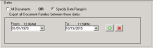
 to display the calendar
and choose a month, day, and year
to display the calendar
and choose a month, day, and year . If there is only one date range, the
date range closes and reverts back to All Documents.
. If there is only one date range, the
date range closes and reverts back to All Documents.