|
|
Important: You are reviewing the Ipro for desktop 3.0 Help. To view the latest release of Ipro for desktop Help, click here. |
Open a Case in TrialDirector 360 PRESENT
You want to open a case in TrialDirector 360 PRESENT so that you can present the case items inside.
You can begin presenting the items in a case by opening a case from the PRESENT Start Page.

|
Note: It is best to work with PRESENT in dual monitor mode for all the options of working with case items to be available. However, it is also possible to use PRESENT on a single monitor, though all the preview options before presenting items in a case will not be usable. |
To view a case, select the PRESENT module and follow the steps below:
-
Select a case from the Cases table on the PRESENT Start Page.
-
With the case selected, click the Open Case button.
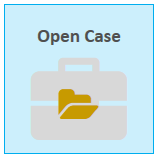
The presentation and preview windows appear in separate windows. The way the screens display may depend on the PRESENT User Preferences.
Presentation Preview
Presentation (Empty)

|
Note: You may also double click a case in the Cases table to open it. |
Related Topics
Version: 2019.3.0
Last Modified: December 2, 2019



