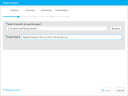Create a Playlist Report
You can create a report of the playlists created in your case using the Reports Explorer. This report, generated as a CSV file, provides an easy-to-read breakdown of properties associated with the playlists in your case.
To create a Playlist Report, follow the steps below:
-
Click the EVIDENCE tab in the left navigation panel.
-
Open the needed case by double-clicking the case name in the Cases table. Alternatively, you can select the appropriate case name, then click the Open Case button in the ribbon bar above the table.
-
Open the Reports Explorer.
If the Reports Explorer is not visible, you can open it using the Explorers dropdown in the TRIAL DIRECTOR EVIDENCE Main Menu.

Click the drop-down arrow and then click Reports.
-
Select the Playlist item in the explorer.
-
Click the Run Selected Report button in the explorer ribbon bar. Alternatively, you can double click the report option to run the report.
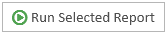
The Playlist Report wizard appears.
-
Ensure the selected options for the report are correct.

Note: See the table below for information on the report options.
-
Click Next. On the Summary page, you can review the options you selected for the report and click the Back button if you need to make any changes.
-
Click the Export button. The report is generated as a CSV and exported to the location you selected.
Report Options
The Playlist Report contains the following customization options:
|
Option |
Definition |
|
Location |
Select a location to save the report. |
|
Output Name |
Use the generated report name or customize the report name. |
Related Topics
Version: 2023.8.12
Last Revision: 11/8/2023