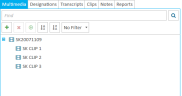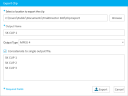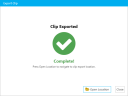Export Multimedia Clips from the Multimedia Explorer
You can export audio/video files from the Multimedia Explorer in TRIAL DIRECTOR as clips. Once exported, you can send the clips to other team members or opposing counsel via email or other file sharing services.
In the Multimedia Explorer, you can export multimedia as one or more clips. You can:
-
export each of the selected media clips to individual clip files.
-
export all of the selected clips to a single clip file.
To export multimedia clips, follow the instructions below:
-
Click the EVIDENCE tab in the left navigation panel.
-
Open the needed case by double-clicking the case name in the Cases table. Alternatively, you can select the appropriate case name, then click the Open Case button in the ribbon bar above the table.
-
Open the Multimedia Explorer.
If the Multimedia Explorer is not visible, you can open it using the Explorers drop-down in the TRIAL DIRECTOR EVIDENCE Main Menu.

Click the drop-down arrow and then click Multimedia.
The multimedia added to the case appear in a tree view in the explorer.
-
Right-click on a clip and select Export Media Clip.
-
Select a location, name, and output type for the exported clip.
-
MPEG 4
-
TRIAL DIRECTOR for iPad (high resolution)
-
TRIAL DIRECTOR for iPad (standard resolution)
-
MP3 - if the source is an audio-only file
-
If multiple clips are selected and you want to combine them into a single clip upon export, click the Concatenate to single output file check box.
- Click the Export button.
-
Click Open Location to navigate to the clip export location.
The Export Clip wizard appears.
The supported output types include:
The clip is generated.
Related Topics
Version: 2023.8.12
Last Revision: 11/8/2023