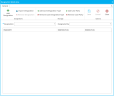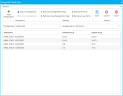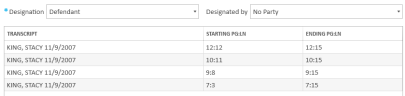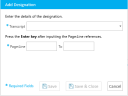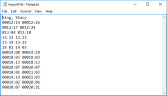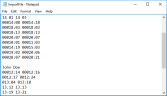Work with the Designation Work Area Ribbon Bar
The Designation Work Area allows you to easily apply designations to individual transcripts. To open the Designation Work Area, open the Designations Explorer and click the Launch Work Area button in the explorer ribbon bar.

The Designation Work Area appears. None of the fields within the work area are initially populated.
When populated, the work area will look like this:
The following actions and fields are available to apply and manage designations:
Designation Work Area Workflow
Use the following workflow to assign designation types and parties to page and line references within a transcript:
-
Select a designation type and party using the dropdowns.
-
Add page and line references.
-
The Add Designation button in the ribbon bar
-
Drag and drop page and line references from explorers into the Designation Work Area
-
Import page and line references with an import file
-
Click the Save button.
You can add page and line references using the following methods:
Once you click the Save button in the work area ribbon bar, the designations are added to the Designations Explorer.

|
Note: In the Designations Explorer, you can view the designations by Designation, Party, or Deponent. |
General Ribbon Bar
Designation Information and References
|
Action |
Definition |
|
Designation |
A list of all the designation types. Choose one designation type. Once the work area is saved, this type will be applied to the page line references that appear in the table. |
|
Designated by |
A list of all the case parties. Choose one party. Once the work area is saved, this party will be applied to the page line references that appear in the table. |
|
Page and Line References |
The page and line references that will receive the designation type and party selected above. Add page and line references using the Add Designation button in the work area general ribbon bar or via drag and drop from other explorers. |
Related Topics
Version: 2023.8.12
Last Revision: 11/8/2023