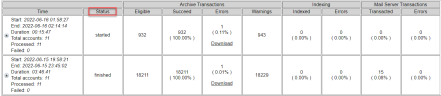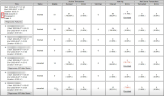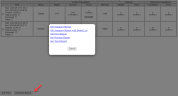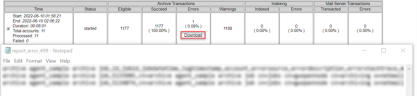Viewing Reports
Reports are useful for reviewing job results. Report views automatically collate data from the logging database. Information reported on includes: start/end time, duration, status, errors, and warnings.
When a job is finished running against multiple accounts, the default summary report lines will show the cumulative statistics (in both numbers and percentages) for all accounts.
By default, summaries of the last two executions are displayed. To change the job reports display, navigate to the bottom-left corner of the Report tab, click Edit Filter. You can specify the date range and select users.
In the Status column, executed jobs that have finished running, are shown as Finished. Jobs that have not yet finished or could not finish processing, show a status of Started. Accounts that could not be processed at all will also show a status of Started, but are counted in the Failed accounts count in the job summary line.Terminated job executions show as Aborted or Canceled.
Clicking on the + symbol in the Time column will expand the summary view to show the statistics for each individual account against which the job was executed.
Clicking on the + symbol in the account entry line will expand the account summary to show the failures encountered during processing. The error messages provide details of the failures associated with the account or its particular items. This helps identify the failed items and facilitates further investigation.
To download a report (.csv file) detailing the status and statistical information of the executed jobs—see How to generate, view, and download reports. To download an error report detailing the processing failures encountered by a specific job or selected account—see How to generate, view, and download error reports.
-
Open the Report tab of a specific job. Select the job in question from the navigation tree and navigate to the Report tab.
-
For example, go to Archiving > Agents > Email Archiving > your job and click on the Report tab.
-
Navigate to the bottom-left corner of the Report tab, click Download Report, and select the type of information you would like to receive.
Choose from the following:
-
Get summary report: Contains the same information as the main report screen within the job totals line. That is, it contains the start and stop times of the job, number of accounts processed, and totals for each counter.
-
Get summary report with detail list: Adds an additional line to the summary report for each account processed by the job and corresponding individual counter statistics.
-
Get error report: Contains the error messages pertaining to the jobs. For archive transaction or indexing error reports—see How to generate, view, and download error reports.
-
Get warning report: Contains the warning messages pertaining to the jobs.
-
Get trace report: Contains logging information for the jobs—see Configuring Logging.
-
If the Trace option remains selected for jobs that run regularly, it can result in a very large logging database and
You can also view error reports that detail archive transaction or indexing failures. You can download an archive transaction error report or an indexing error report for all accounts included in the job execution, or for a selected account only.
-
Open the Report tab of a specific job. Select the job in question from the navigation tree and navigate to the Report tab.
For example, go to Archiving > Agents > Email Archiving > your job and click on the Report tab.
-
Retrieve the error report by downloading it from the Archive Transactions Errors column or the Indexing Errors column. Make the following selection:
-
To receive an error report for all accounts, download it from the job summary entry line.
In the following example, an archive transaction error report is downloaded for the executed job.
-
To receive an error report for a particular account only, download it from the account entry line.
In the following example, an archive transaction error report is downloaded for the selected account.
If failures occurred during indexing, you can opt to reprocess failed jobs, accounts, and items—see Reprocessing Indexing Failures.