Configuring WFS Connector
To include data from Windows File Share in your IPRO , configure the connector and create a Live Location in the IPRO Admin UI. Next, ensure all users are mapped by performing User Mapping. Complete the configuration process by creating Indexing and Archiving jobs to crawl and archive the source data.
Indexing is required to make data searchable. If you intend to search archived data, indexing must be performed. You can set up and run a File Indexing job prior to archiving, or configure a File Archiving job allowing for simultaneous indexing—see Configuring File Indexing and Configuring File Archiving.
When set up is complete, indexed and archived WFS content can be viewed, searched, and exported from IPRO Search.
First, you must complete the prerequisites for configuring the WFS connector in IPRO. You can contact your Support Representative for further details on the connector features, system requirements, and pre-configuration process.
Perform the following steps in the IPRO Admin UI. Administrator rights are required.
For storage configuration, IPRO Search supports UNC. Example: //server/share/directory. The use of Microsoft Windows mapped drives is not supported.
- Log into the IPRO Admin UI.
- Select Archiving.
- Open the Connectors tab.

- Navigate to the Locations section. Click Add.
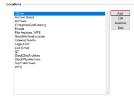
- Click on Live Locations to expand, select Document Store.
- Click Next.
- Select WFS as the Source Type. Click Next.
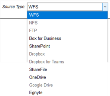
- Click Next.
- The Document Store Location window displays.
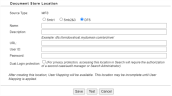
- In the Source Type field, select the appropriate protocol, Smb1, Smb2&3, or DFS.
-
NOTE
SMB3 protocol is supported for setting up File Share Archive and Index locations, and for DFS. Without Active Directory, SMB3 is enabled by default. - In the Name field, enter a name that is meaningful to the users and reviewers who will be accessing the data. Include the term "Connector" in the name entered.
-
IMPORTANT
To change a location name, a new location must be created and its data must be reindexed. - In the Description field, enter a relevant description.
- In the URL field, enter the path of the shared folder/directory location (WFS). See the Example suggested.
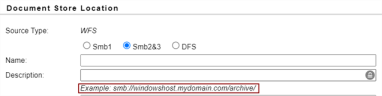
- In the User ID field, enter the user ID of an account with read access to the path specified using the following syntax: domain name\user ID.
-
NOTE
If the IPRO Search services account has the required access, then no additional credentials are required. - In the Password field, enter the password for the account.
- (Optional) Enable Dual-Login protection to ensure that access to this location in an IPRO Search will require the authorization of a second manager or Administrator.
- (Optional) Click Test to verify the connection.
- Click Save.
- Click Save at the bottom-left of the Connectors tab.
Following connector and location configuration, perform User Mapping. For more information—see User Mapping. For detailed steps—see Configuring User Mapping
Next, configure File Indexing and File Archiving jobs to process the source data—see Configuring File Indexing and Configuring File Archiving.