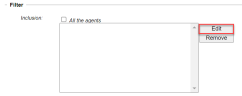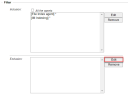Including and Excluding Agents and Jobs on Worker Node
Manage the distribution of available resources by selecting the agents and jobs to include and exclude on your nodes. When you assign specific agents and jobs to a node, you can limit the agents and jobs running on that node.
By default, all agents and jobs are included on nodes. You have a Default Master node and Worker node(s). A Worker node can serve as a Crawler node or a Master node.
If the Crawler is enabled, the Worker node is a Crawler node. If the Crawler is not enabled, the Worker node acts like a Master node. You cannot include Crawler agents and jobs on the Master node.
To learn how to include and exclude agents and jobs on the Master node, see Including and Excluding Agents and Jobs on Master Node.
From the Worker node with crawling enabled, you can include and exclude:
-
File Indexing and Archiving
-
Email Indexing and Archiving (Exchange and Gmail)
-
IM Indexing and Archiving
When the Worker node is a Crawler node, you can also include and exclude jobs that run on the Master node, for instance: System Agent jobs, Export jobs, and Archive Lifecycle jobs.
If the Crawler is not enabled, the Worker node runs like a Master node. The Worker node can then only include and exclude the same agents and jobs as the Master node—see Including and Excluding Agents and Jobs on Master Node.
To learn how to include and exclude agents and jobs on a Worker node with crawling enabled, see steps below.
-
Log into the IPRO Admin UI.
-
Go to Archiving > Nodes. Select the Worker node by clicking on it.
-
On the Configuration tab, navigate to the Filter section. Here, you can select the agents and jobs to include and exclude.
-
By default, all agents are included. To include only selected agents and jobs, uncheck All the agents.
In the Inclusion filter, click Edit.
-
All jobs currently running are displayed. Select the agent(s) and job(s) you wish to include on the node by checking the corresponding boxes.
-
When finished, click Done.
-
You can also exclude specific agent(s) and job(s).
Navigate to the Exclusion filter and click Edit.
Select the agent(s) and job(s) you wish to exclude by checking the corresponding boxes. Click Done.
-
When finished, click Save at the bottom-left of the Configuration tab.