Exhibit Presentation Controls
When you load an exhibit in Preview or the main Presentation window, a collapsed control bar appears
below the exhibit: ![]()
Click it at any time to expand the controls.
If you prefer a detached control box that you can move anywhere (such as on the monitor where you are running the presentation, while the jury sees the exhibits only on another display), do the following:
- On the Presentation Toolbar, open the Application Tools.
- Click
the Detached Tool Box icon

The detached control box is dynamic; it will show the correct controls for the type of exhibit that currently has focus.
Each type of control is explained below.
Document/Image Control
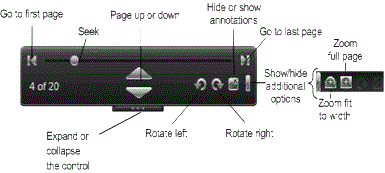
Transcript Control
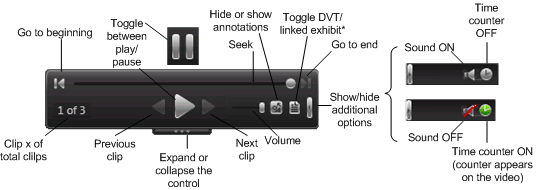
*The button for toggling between the DVT and linked exhibit is only active if the Display Linked Exhibit in Same Zone option is enabled in the Presentation Preferences > Exhibits > Digital Video Transcripts > Linked Exhibits section.
Video Control
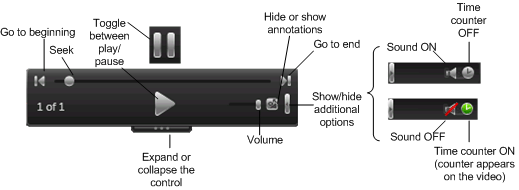
Carousel Control
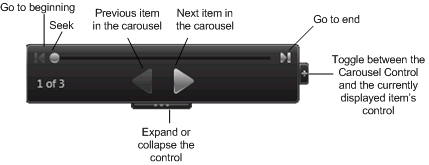
Related Topics
Version: 2023.8.12
Last Revision: 11/8/2023