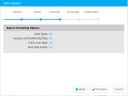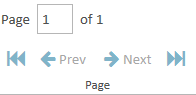Create a Notes Report
You can create a report of the notes applied to transcripts in your case using the Reports Explorer.
To create a Notes Report, follow the steps below:
-
From the dashboard, click the Presentation module.
-
Click the EVIDENCE tab in the left navigation panel.
-
Open the needed case by double-clicking the case name in the Cases table. Alternatively, you can select the appropriate case name, then click the Open Case button in the ribbon bar above the table.
-
Open the Reports Explorer.
If the Reports Explorer is not visible, you can open it using the Explorers drop-down in the TRIAL DIRECTOR EVIDENCE Main Menu.

Click the drop-down arrow and then click Reports.
-
Select the Notes item in the explorer.
-
Click the Run Selected Report button in the explorer ribbon bar.
-
Ensure the selected options for the report are correct.
-
Click Next.
-
Click the Preview button.
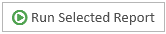
The Notes Report wizard appears.

|
Note: See the table below for information on all of the report options. |
Continue to select options and click the Next button in the wizard until you arrive at the Summary page.
On the Summary page, you can review the options you selected for the report and click the Back button if you need to make any changes.
The report is generated and appears in the Report Work Area.
You can use the options in the Report Work Area ribbon bar to perform any of the following actions:
Report Options
The Notes Report contains the following customization options:
|
Option |
Definition |
|
Note Types |
You can choose between two options:
If you choose the Selected Note Types option, you can choose the notes you want to include in the next step in the wizard. |
|
Include |
You can choose to include the following options in the report:
|
Related Topics
Version: 2023.8.12
Last Revision: 11/8/2023