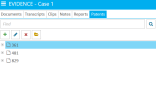Overview: Patents
In TRIAL DIRECTOR Evidence, you can add, manage, and display patents via the Patents Explorer. The Patents Explorer provides an efficient method for organizing patents, while also allowing you to save individual items contained within patents for improved navigation and quicker recall. The sections below, and the related topics linked, discuss this explorer in greater detail and provide information on how to access it from the Evidence module.
For a quick overview of the Patents Explorer, including helpful insights on how to work with patents in TRIAL DIRECTOR, check out the video below.
Patents Explorer
The Patents Explorer allows you to add, rearrange, rename, and generally manage patents in the case. From the explorer, you can open these patents in the Patent Work Area.
Open a Patent
Once you've added patents to a case, they are visible both in the Patents Explorer and the Documents Explorer. To open a document and review it in the Patent Work Area, locate the needed document in the Patents Explorer and either double-click it or click the Open Item button in the explorer ribbon bar.

Patent Work Area
The Patent Work Area allows you to work with a specific document, applying markups and redactions as well as performing other tasks like deskewing scanned images and saving the document to another location.
Related Topics
Use Patents Explorer Right-Click Context Menu
Work with the Patent Work Area Ribbon Bar
Version: 2023.8.12
Last Revision: 11/8/2023