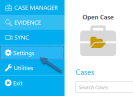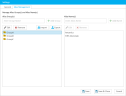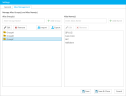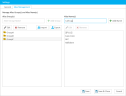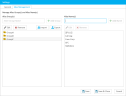Add an Alias Member to a Group
Alias members are individual aliases that can be added to alias groups.
When linking an exhibit to multiple locations in a transcript, you can use an alias group to locate every instance in the transcript that matches any of the alias members referenced within the group.
To add an alias member to an alias group, navigate to TRIAL DIRECTOR and follow the steps below:
-
Click Settings in the left column.
-
The Settings dialog appears. Click the Alias Management tab in the dialog.
-
Select the alias group you want to add a member to.
-
Enter a name for the alias member in the right text field.
-
Click the Add Name button. The new alias member appears in the list to the right.
This list shows the alias members associated with the selected group. For more information on alias groups, see the Add Alias Group article.

|
Note: To edit or remove an alias member, select the alias you want to change or delete and click the corresponding button above the table on the right. When you click Edit, a dialog appears where you can change the name. When you are satisfied with the change, click Save Changes. |
Related Topics
Version: 2023.8.12
Last Revision: 11/8/2023