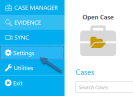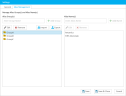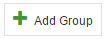Add Alias Group
Alias groups can contain several similar aliases. When linking an exhibit to multiple locations in a transcript, you can use an alias group to locate every instance in the transcript that matches any of the aliases referenced within the group. Using an alias group saves you time from having to input custom aliases every time you link a document to a transcript.
To create an alias group, navigate to TRIAL DIRECTOR and follow the steps below:
-
Click Settings in the left column.
-
Click the Alias Management tab in the dialog.
-
Enter a name for the alias group in the left text field. Click Add Group.
The new group appears in the left list. With the new group selected in the list, you can Add an Alias Member to a Group using the right column.
The Settings dialog appears.

|
Note: To edit or remove a group, select the group you want to change or delete and click the corresponding button under Alias Group(s). When you click Edit, a dialog appears where you can change the name. When you are satisfied with the change, click Save Changes. |
Related topics
Version: 2023.8.12
Last Revision: 11/8/2023