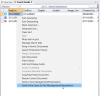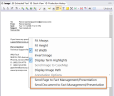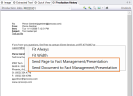Send Documents to Fact Management and Presentation
If you come across documents during review that you would like to send to the Fact Management and Presentation applications, LOCAL DISCOVERY makes it easy to do so through a number of different methods. The instructions below describe the process for sending items from the Review module to Fact Management and Presentation, as well as how you can keep tabs on what items have been sent over.
There are a number of methods for sending items. Options include:
- Sending select items from the Case Grid
-
Sending every document in an entire search query
-
Sending individual pages or documents from the Image tab
-
Sending individual pages or documents from the Production History tab
View the following sections to learn how to complete any of the above processes in LOCAL DISCOVERY.
Send Select Items from the Case Grid
You can use the right-click context menu in the Case Grid to send select documents to Fact Management and Presentation. To do so:
-
On the Dashboard, click the Review module.
-
Select a Client and Case and click Open.
-
Right-click a record from the case grid that you would like to send to Fact Management and Presentation.

Note: You can also send multiple records at the same time. Select a contiguous set of records with Shift + click, or a non-contiguous set with Ctrl + click. When all needed records are selected, right-click on one of the selected items to display the context menu. Then proceed with the following step.
-
The context menu appears. Select Send to Fact Management/Presentation. The document is sent to both applications.

Note: You can only send to Fact Management/Presentation documents that have already been imaged. If you need to send a record that has not yet been imaged, you can use the Tiff On The Fly button to quickly image the document. For more information on this process, see Create an Image File (TIFF on the Fly).
Send Every Document in a Search Query
If you have run a search query and would like to send every document included in the search results to Fact Management and Presentation, you can do so by following the steps below:
-
On the Dashboard, click the Review module.
-
Select a Client and Case and click Open.
- Run a search. For more information on how to conduct searches in the Review module, see Get Started with Search .
-
In the search results tab that opens, right-click on any record in the table. The context menu appears. Select Send Entire Query to Fact Management/Presentation. Every document in the search results tab is sent to both applications.

Note: You can only send to Fact Management/Presentation documents that have already been imaged. If you need to send a record that has not yet been imaged, you can use the Tiff On The Fly button to quickly image the document. For more information on this process, see Create an Image File (TIFF on the Fly).
Send Pages/Documents from the Image Tab
In addition to sending documents to Fact Management and Presentation from the Case Grid, you can also send items from the Image tab in the Document Details Pane. From the Image tab, you can choose between sending an individual page or sending an entire document. To do so:
-
On the Dashboard, click the Review module.
-
Select a Client and Case and click Open.
-
Select the record from the case grid that you would like to send to Fact Management and Presentation. Click the Image tab in the Document Details Pane.

Note: If the record has not yet been imaged, you can use the Tiff On The Fly button to quickly image the document. For more information on this process, see Create an Image File (TIFF on the Fly).
-
On the Image tab, you have the option to send either an individual page or the entire document to Fact Management and Presentation.
-
If sending an entire document, right-click anywhere on the image. The context menu appears. Select Send Document to Fact Management/Presentation. The document in sent to both applications.
-
If sending a page, navigate to the needed page in the document by using the navigation buttons towards the bottom of the Image tab. Right-click anywhere on the image. The context menu appears. Select Send Page to Fact Management/Presentation. The specified page is sent to both applications. Repeat these steps for any other pages that need to be sent.
-
Send Pages/Documents from the Production History Tab
If you have produced documents that you would like to send from Review to Fact Management and Presentation, you can send the produced items from the Production History tab in the Document Details Pane. You have the option to send either an individual page or an entire document. To do so:
-
On the Dashboard, click the Review module.
-
Select a Client and Case and click Open.
-
Select the record from the case grid that you would like to send to Fact Management and Presentation. Click the Production History tab in the Document Details Pane.
-
On the Production History tab, you have the option to send either an individual page or the entire document to Fact Management and Presentation.
-
If sending an entire document, right-click anywhere on the image. The context menu appears. Select Send Document to Fact Management/Presentation. The document in sent to both applications.
-
If sending a page, navigate to the needed page in the document by using the navigation buttons towards the bottom of the Production History tab. Right-click anywhere on the image. The context menu appears. Select Send Page to Fact Management/Presentation. The specified page is sent to both applications. Repeat these steps for any other pages that need to be sent.
-
View Documents Sent to Fact Management and Presentation
You can keep track of what items you have sent to Fact Management and Presentation by means of the Fact Management/Presentation case folder. This folder lists what records you have sent, and also presents a visual indication of which items have since been deleted from either application.
To view records that have been sent to Fact Management and Presentation from Review:
-
On the Dashboard, click the Review module.
-
Select a Client and Case and click Open.
-
Double-click the Fact Management/Presentation folder in the Case Folders pane.
-
A Fact Management/Presentation tab opens in the Case Grid. All records that have been sent from Review appear in the table. Records that have a red highlight box before the first field in the grid are items that have been deleted from Fact Management and Presentation. For example, in the screenshot below, ECL00094 is a document that had been sent from Review and subsequently deleted from Fact Management and Presentation.
Related Topics
Version: 2023.8.12
Last Revision: 11/8/2023