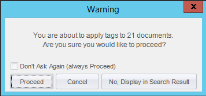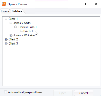Set Tagging Options
For instructions on how to set tagging options, click one of the links or scroll down to review information related to this procedure.
Tag Presentation Options
Review allows you to control whether tag groups and tags are collapsed or expanded on the Doc Tags and/or Page Tags tabs. To learn how to set this option according to your preference, see the Set Options section below.
Multiple-document Options
Any time a tagging selection (applying or removing a tag) will affect more than one document, a message will appear.
This message identifies the total number of documents that will be affected. In the example above, 21 documents will be affected.
A tagging selection may affect more than a single document in the following situations:
-
If you have selected multiple documents.
-
If you are tagging search results.
-
If you are tagging a document that is related to other documents and the Tag Family option is in effect (either because you selected it or because the tag group has been configured with the Tag Entire Family rule).
Respond to this message as follows:
-
Proceed: Apply the selected tag to (or remove it from) all affected documents.
-
Cancel: Do not apply the tag and close the Warning message.
-
No, Display in Search Result: Do not apply the tag; evaluate all affected documents in a new Search Results tab.
If desired, select the Don’t Ask Again option to eliminate the message in the future and always tag (or remove tags from) affected documents.
Set Options
To select options on the Doc and/or Page Tags tabs:
-
On the Dashboard, click the Review module.
-
Select a Client and Batch and click Open.
-
For tag-presentation options, right-click in the Doc or Page Tags tab (anywhere inside the pane) and select the preferred collapse/expand option for document tags:
-
Expand All: Expands any collapsed tag groups (or nested tags) so that all tags are visible. This command is available separately on the Doc and Page Tags tabs. Tag groups and tags can be collapsed individually after this command is selected.
-
Collapse All: Collapses all tag groups and tags and displays a plus (+) sign next to the tag group name. This command is available separately on the Doc and Page Tags tabs. Tag groups and tags can be expanded individually after this command is selected.
-
Collapse All on Startup: Available only on the Doc Tags tab, this command applies to both Doc and Page Tags tabs. Select this option to collapse all tag groups whenever a case is opened. This option can be useful when a large number of tags exist.
-
-
For multiple-document tagging options, right-click in the Doc Tags tab, select Options, and select or clear Prompt when tagging multiple documents (described in the previous section, Multiple-document Options).

|
TIP: The Prompt when tagging multiple documents can also be cleared by selecting Don’t Ask Again in the Warning dialog box. |
Related Topics
Version: 2023.8.12
Last Revision: 11/8/2023