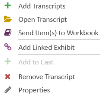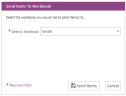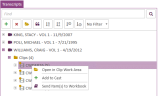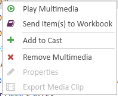Add Documents, Transcripts, and Multimedia to a Workbook
You can add documents, transcripts, and multimedia to a workbook using any of the following methods:
- The Transcript Explorer Right-click Context Menu
- The Document Explorer Right-click Context Menu
- The Multimedia Explorer Right-click Context Menu
Click on each section to expand:
 Transcript Explorer
Transcript Explorer
 Document Explorer
Document Explorer
 Multimedia Explorer
Multimedia Explorer
Related Topics
Version: 2023.8.12
Last Revision: 11/8/2023