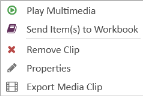Export Multimedia Clips from the Multimedia Explorer
You can export audio/video files from the Multimedia Explorer in Case Story as clips. Once exported, you can send the clips to other team members or opposing counsel via email or other file sharing services.
In the Multimedia Explorer, you can export multimedia as one or more clips. You can:
-
export each of the selected media clips to individual clip files.
-
export all of the selected clips to a single clip file.
To export multimedia clips, follow the instructions below:
-
From the dashboard, click the Fact Management module.
-
Select the Case Story tab in the left navigation panel.
-
Open the needed case by double-clicking the case name in the Cases table. Alternatively, you can select the appropriate case name, then click the Open Case button in the ribbon bar above the table.
-
Open the Multimedia Explorer by selecting the Multimedia tab on the left side of the page.
-
Right-click on a clip and select Export Media Clip.
-
Select a location, name, and output type for the exported clip.
-
MPEG 4
-
TRIAL DIRECTOR for iPad (high resolution)
-
TRIAL DIRECTOR for iPad (standard resolution)
-
MP3 - if the source is an audio-only file
-
If multiple clips are selected and you want to combine them into a single clip upon export, click the Concatenate to single output file check box.
- Click the Export button.
-
Click Open Location to navigate to the clip export location.
The Export Clip wizard appears.
The supported output types include:
The clip is generated.
Related Topics
Version: 2023.8.12
Last Revision: 11/8/2023