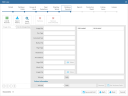Review or Change Database Records
The Edit Case wizard in Case Management provides a summary and details for the records in your database on the Database Records tab. Evaluate or verify records in a particular case as follows:
-
On the Dashboard, click the Case Management module.
-
In the navigation panel, click the Cases tab.
-
Locate the case you would like to edit. Double-click on the case to open the Edit Case wizard.
-
Click the Database Records tab.
-
Click the List All Records button to see records in the Documents list, or click Build Search to view specific records. For details on searching, see Overview: Search.
-
Evaluate records as explained in Overview: Case Records. Possible activities include:
-
Reviewing the Documents list or document details
-
Deleting a document, page, or set of documents
-
Checking/changing file paths
-
Viewing images
-
-
When finished, continue with other administrative activities.
Related Topics
Version: 2023.8.12
Last Revision: 11/8/2023